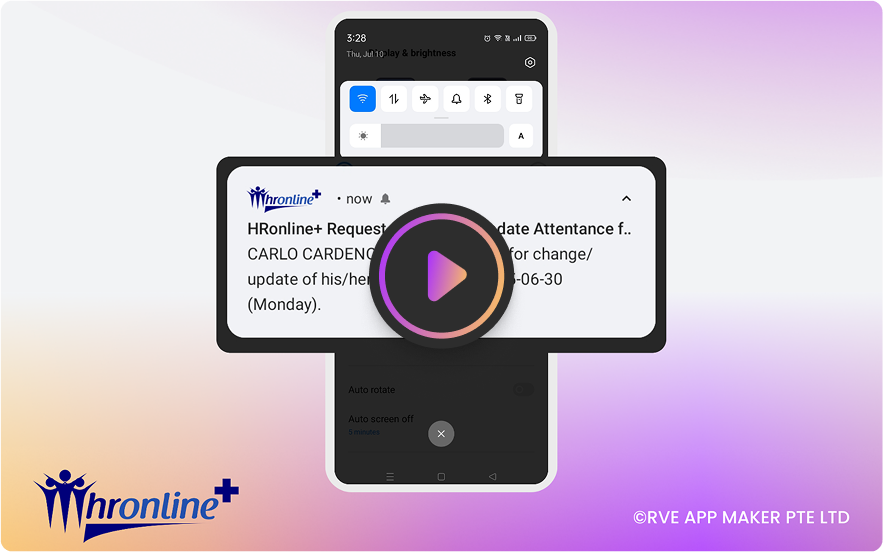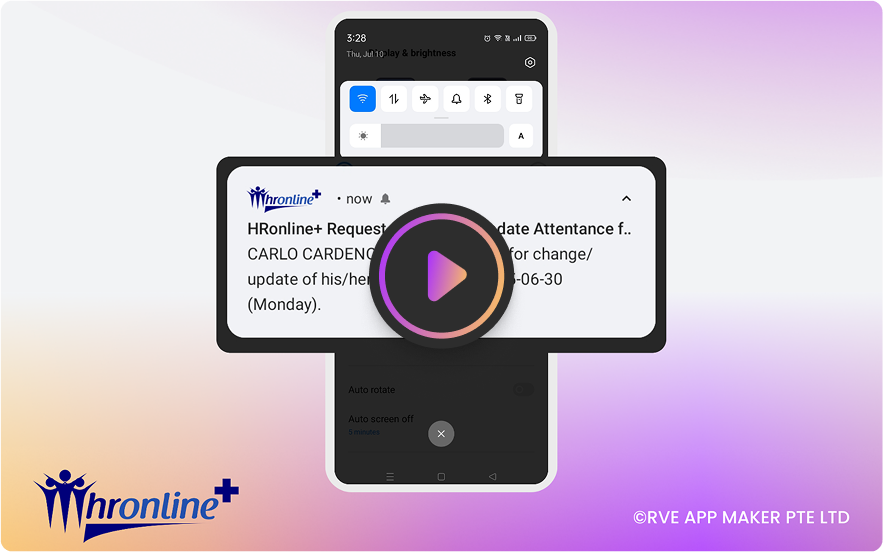In today’s fast-paced work environment, flexibility and convenience are key. That’s why the HrOnline+ mobile app puts the power of attendance management right in your hands. Whether you’re clocking in remotely, requesting a shift change, or updating your work hours, everything you need is just a few taps away.
Follow these simple steps to manage your attendance using the HrOnline+ mobile app:
For Employees:
Go to the My Attendance section.
Select the specific date and click the edit icon.
Click Save to submit your request.
You’ll get a confirmation message after submission.
For Approvers:
Go to the submitted request and select the employee's record.
Click Approve after verifying the details.
Once approved, the employee will receive a confirmation message stating that their attendance update or shift change has been approved.
The changes will automatically reflect in the employee’s attendance records.